updating/burning your Digital Corals NFTs
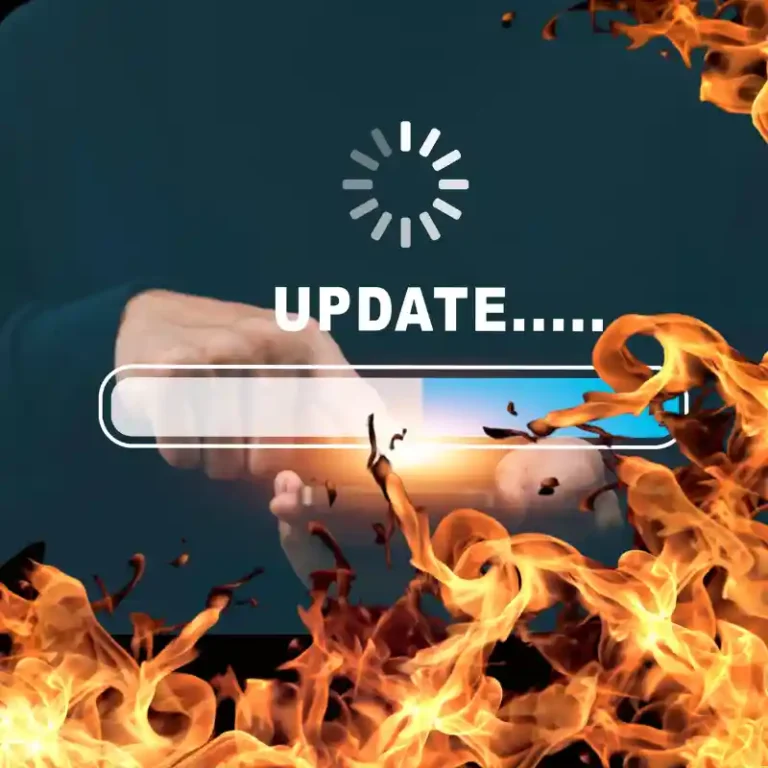
Why would I need to update my Digital Corals NFTs?
Updating your Digital Corals NFT allows you to accurately document the growth and changes in your marine tank, corals, and fish over time. Just like in the real world where corals grow and tanks evolve, your digital collection should reflect these changes. By updating your NFT, you’re not just maintaining a static image of your hobby; you’re telling the ongoing story of your marine environment, preserving each stage of its development as a unique, collectible moment.
Why This Matters:
Personal History: Each updated NFT becomes a milestone in the life of your marine hobby, creating a detailed, permanent record that shows how far you’ve come.
Community Recognition: While these NFTs may not hold monetary value, they carry significant value within the Digital Corals community. Other members can see your collection and appreciate the care and dedication you put into your hobby, fostering a deeper connection and respect within the community.
Uniqueness: By burning the old NFT and updating it, you ensure that your collection remains unique and free of duplicates, with each piece accurately representing the current state of your hobby.

How to update/burn my Digital corals NFTs
In order to update a Digital Coral NFT, you must first ‘burn’ the original. This is to ensure there are no duplicates, maintaining the uniqueness and accuracy of each NFT that reflects the current state of the coral, fish, or tank. Although once burnt, the NFT is no longer owned, or transferable, there is a permanent record of it on the XRP ledger and can still be viewed in your NFT collection on the explorer, see here.
Follow the step by step guides below to burn and update your NFT using Bithomp or XRP.cafe.
Burn NFT on Bithomp
1. Go to Bithomp’s website using your web browser.
2. Click Wallet login and sign in using your XAMAN app. (When choosing a wallet to sign in with, use Xumm. as this is what XAMAN was formerly known as).
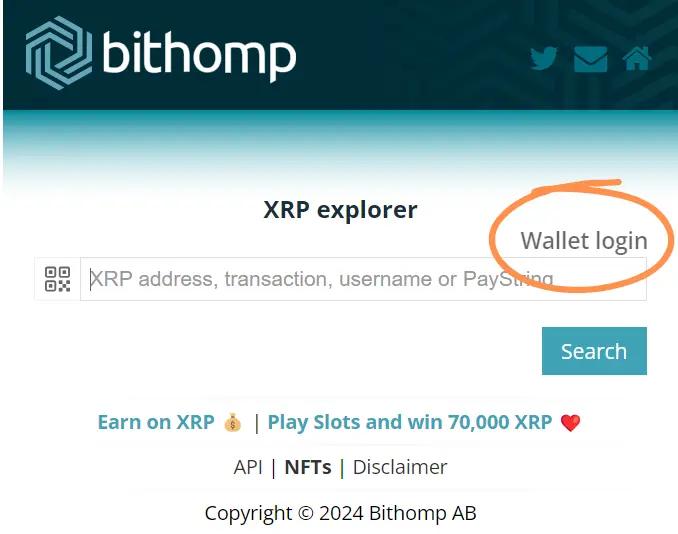
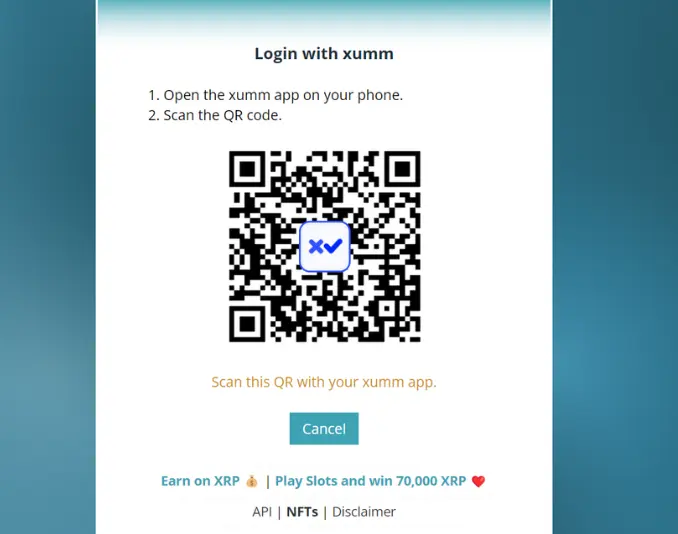
3. Once signed in, click Owned NFTs under the NFT tab. On mobile devices scroll down the page until you find NFT tab.
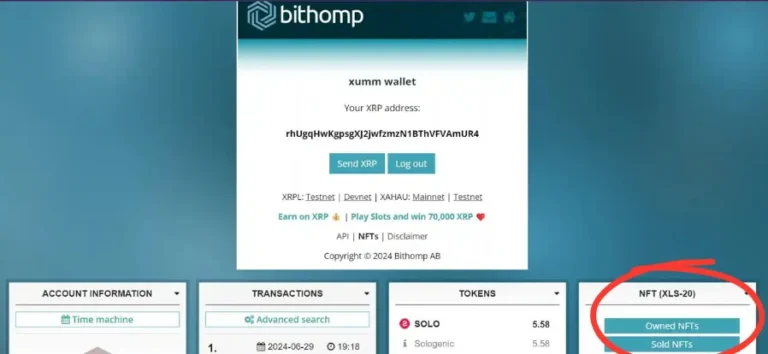
You will then be able to see all of your Digital Coral NFTs.
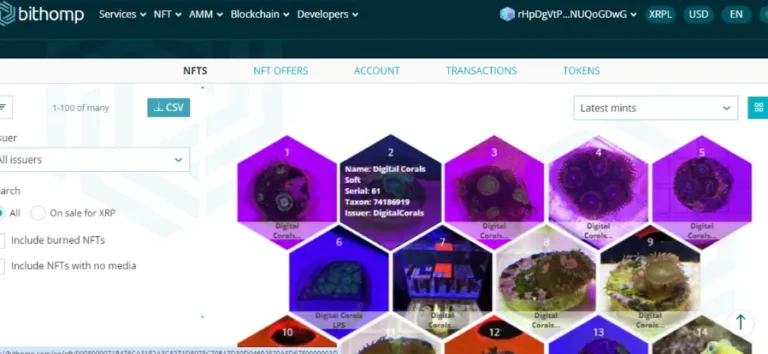
4. Select the NFT you wish to update. And click the Burn that NFT button.
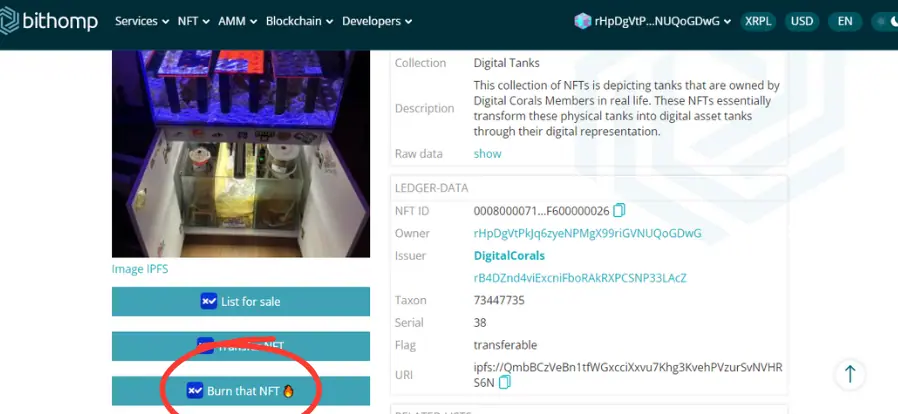
4. Double check to ensure you are burning the correct NFT! Then tick that you understand and then Sign.
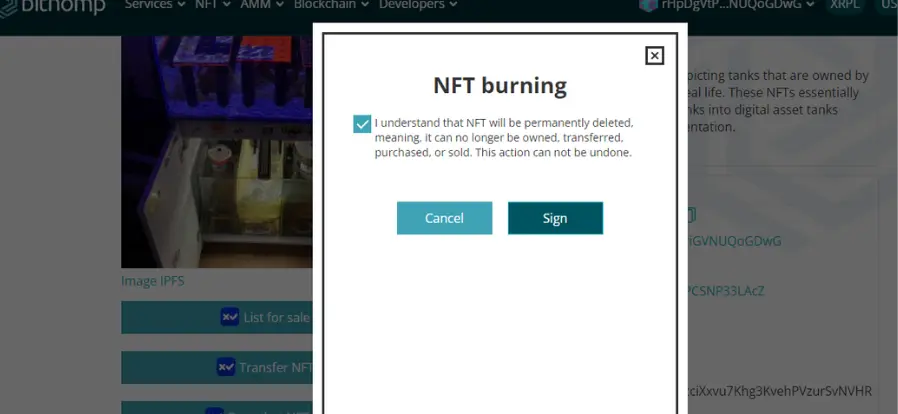
5. You may then receive a notification on your phone prompted you to sign the request with your XAMAN wallet. If not open your XAMAN app, and navigate to events.
6. Click the NFTTokenBurn transaction from Bithomp.
7. Review the transaction and then Slide to accept.
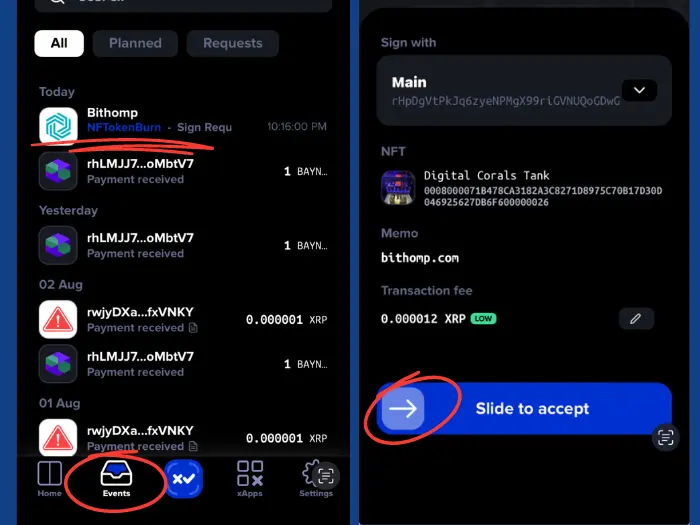
You will now get confirmation that the NFT is burnt.
Burn NFT on XRP.cafe
1. Go to XRP.cafe using your web browser.
2. Click Connect and sign in using your XAMAN app as you usually would to view your NFT’s.
3. Locate the NFT you wish to burn/update and click the flame icon shown below.
4. You will see a warning about burning your NFT. Check the box that you understand and click burn it.
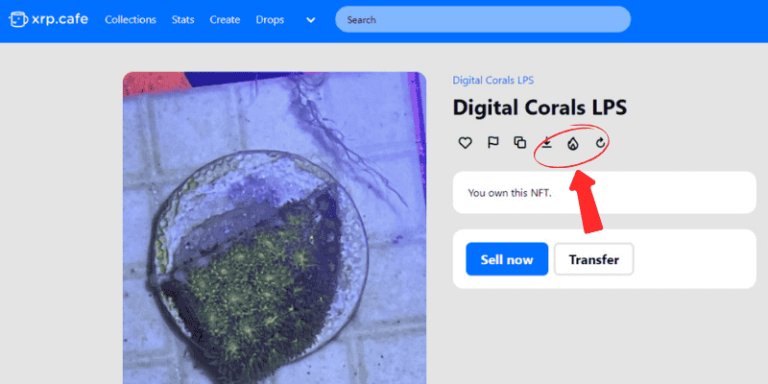
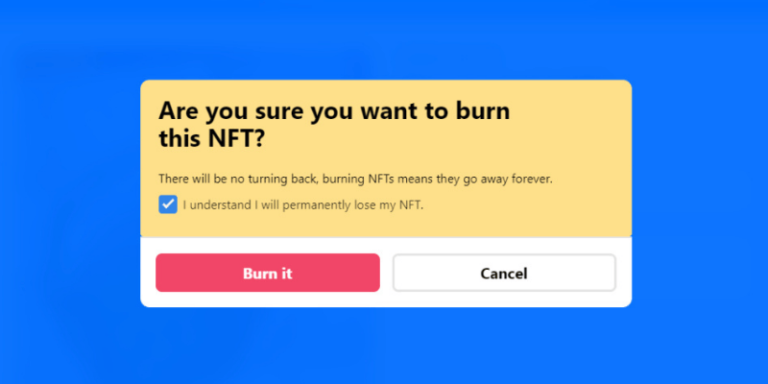
As with all NFT transactions you will need to use you XAMAN wallet to authorise.
You may receive a push notification on your phone from XAMAN or be asked to scan a QR code.
Follow the instructions inside the XAMAN wallet and slide to accept. Your NFT will now be burnt.
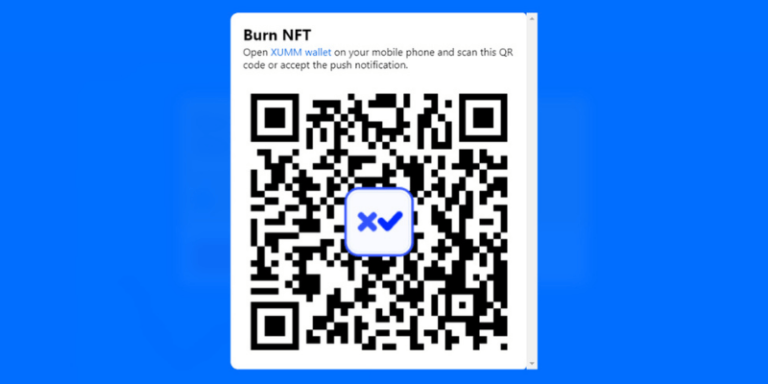
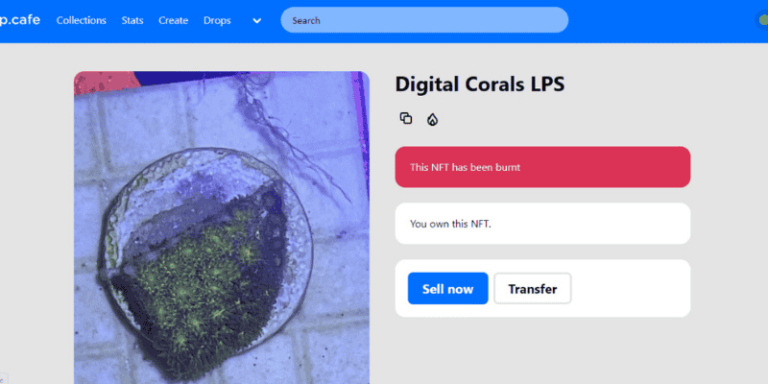
Update NFT
To ensure we are updating the correct NFT and that all unique attributes are carried to the updated version, we ask you to provide the transaction hash number for your burnt NFT.
Finding your transaction hash number is relatively simple.
1. Login to Bithomp using your wallet (using the same instructions as above).
2. Then navigate/scroll to the transactions tab. Transactions are ordered from newest to oldest so your burnt NFT transaction should be at the top.
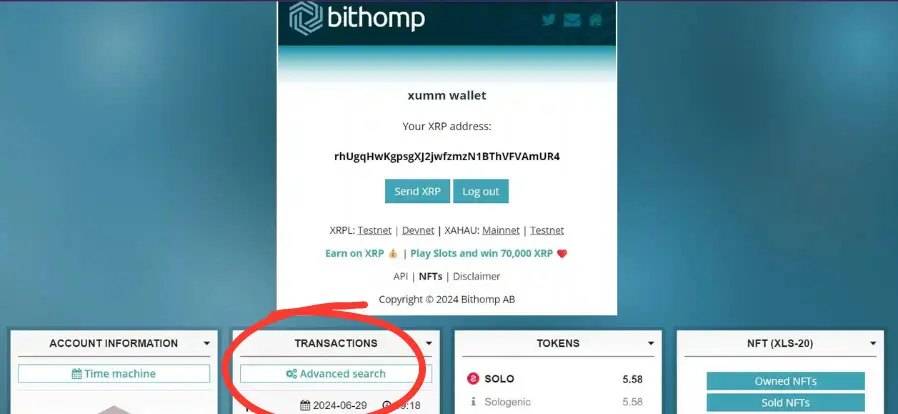
3. Locate the burnt NFT transaction from Bithomp and copy and paste the Transaction hash.
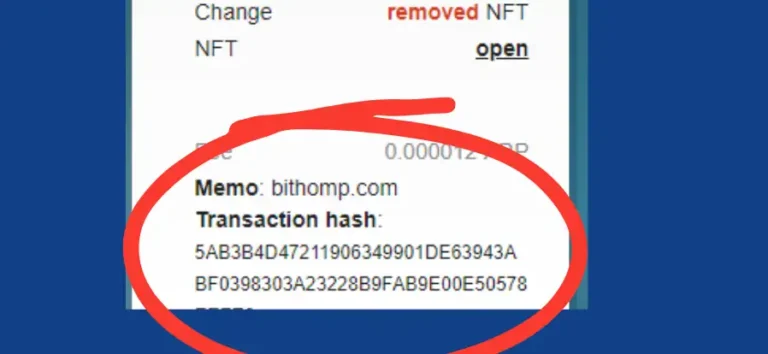
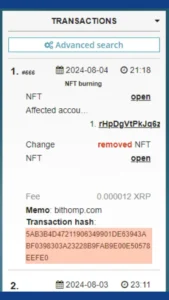
4. Once you have this transaction hash number, you can then update your NFTs.
Follow the links below



